 An official website of the United States government.
An official website of the United States government.
Here's how you know we're official.
Official websites use .gov
A .gov website belongs to an official government organization in the United States.
Secure websites use HTTPS
A small lock or https:// means you’ve safely connected to a .gov website. Share sensitive information only on official, secure websites.

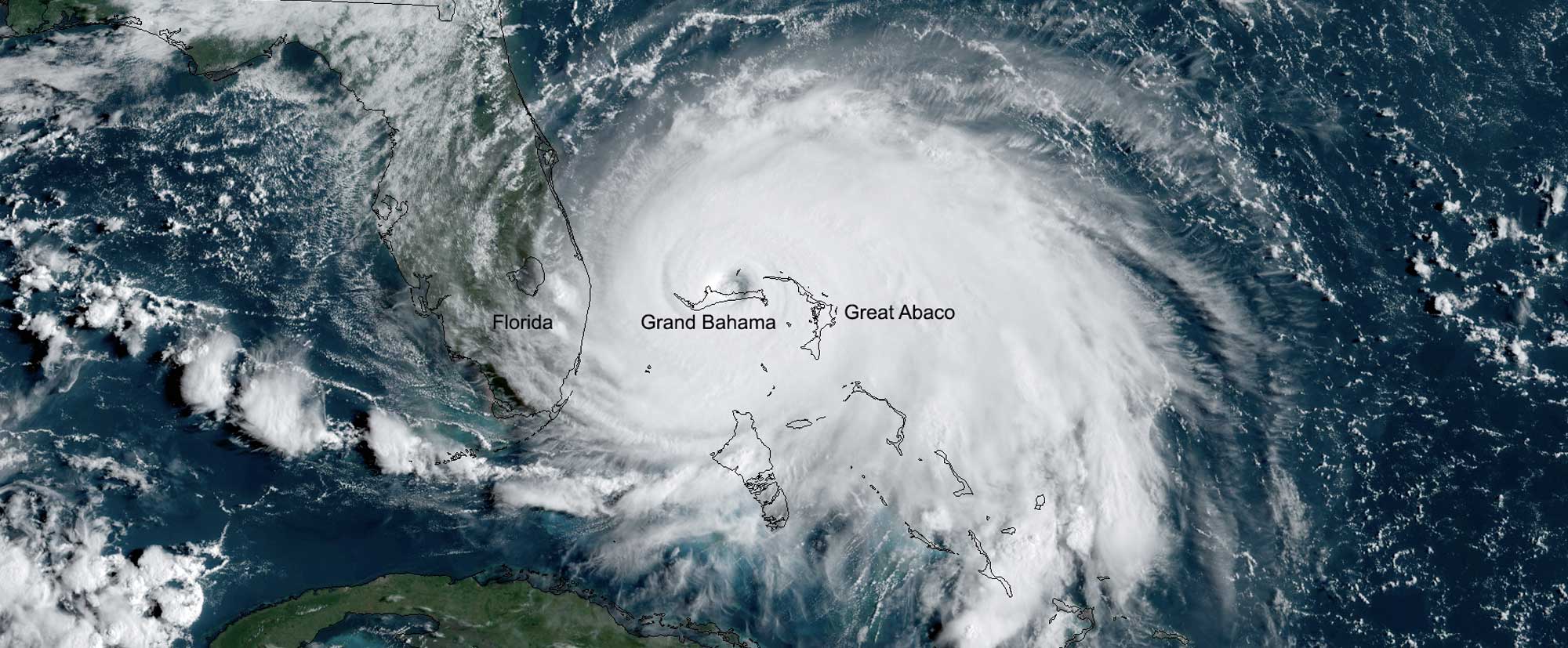
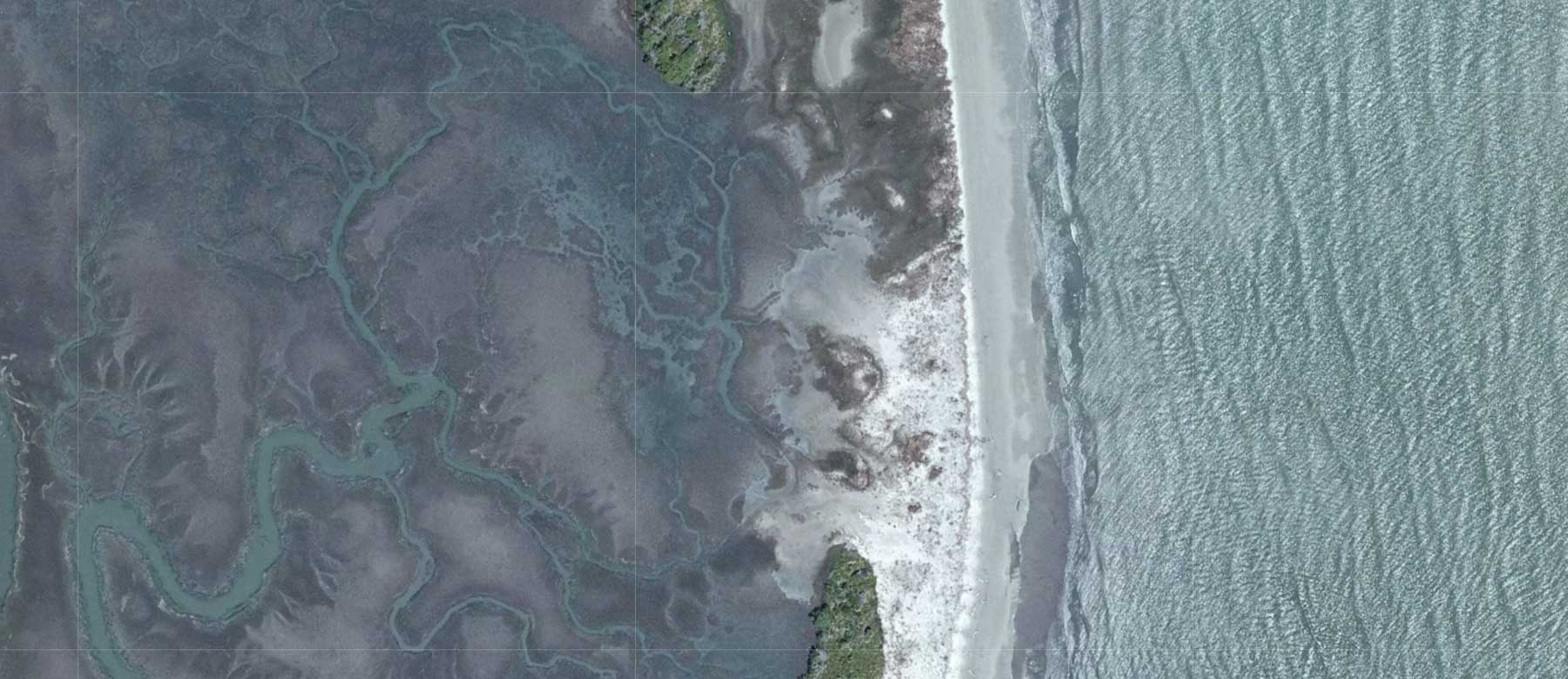
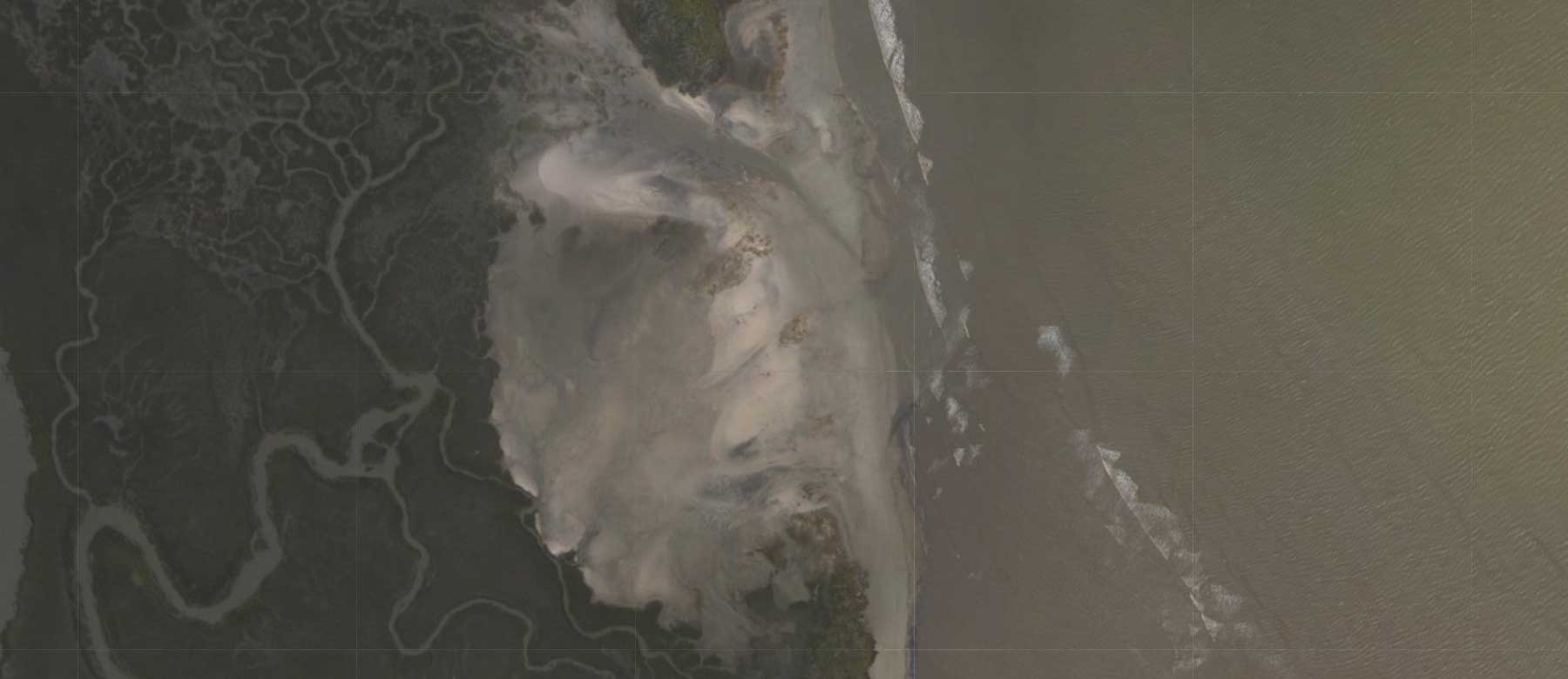
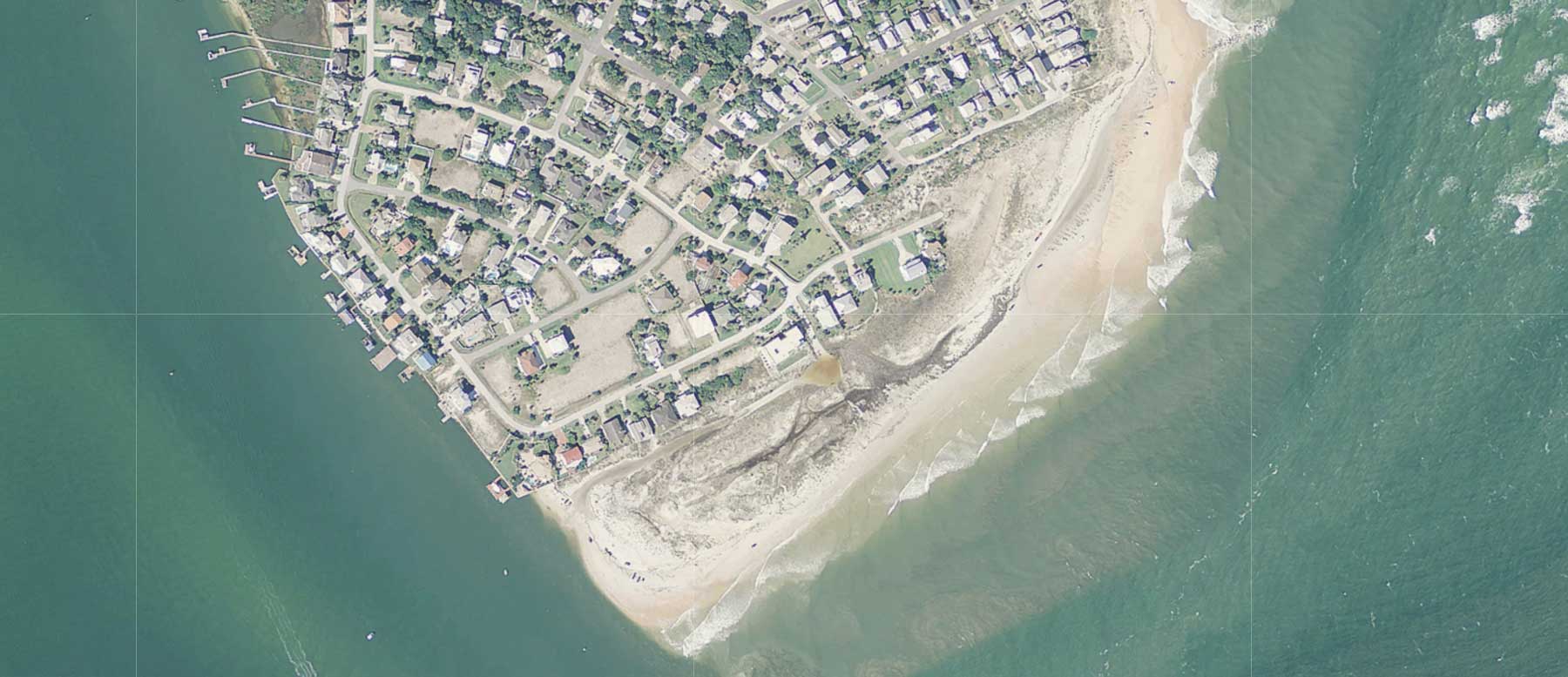
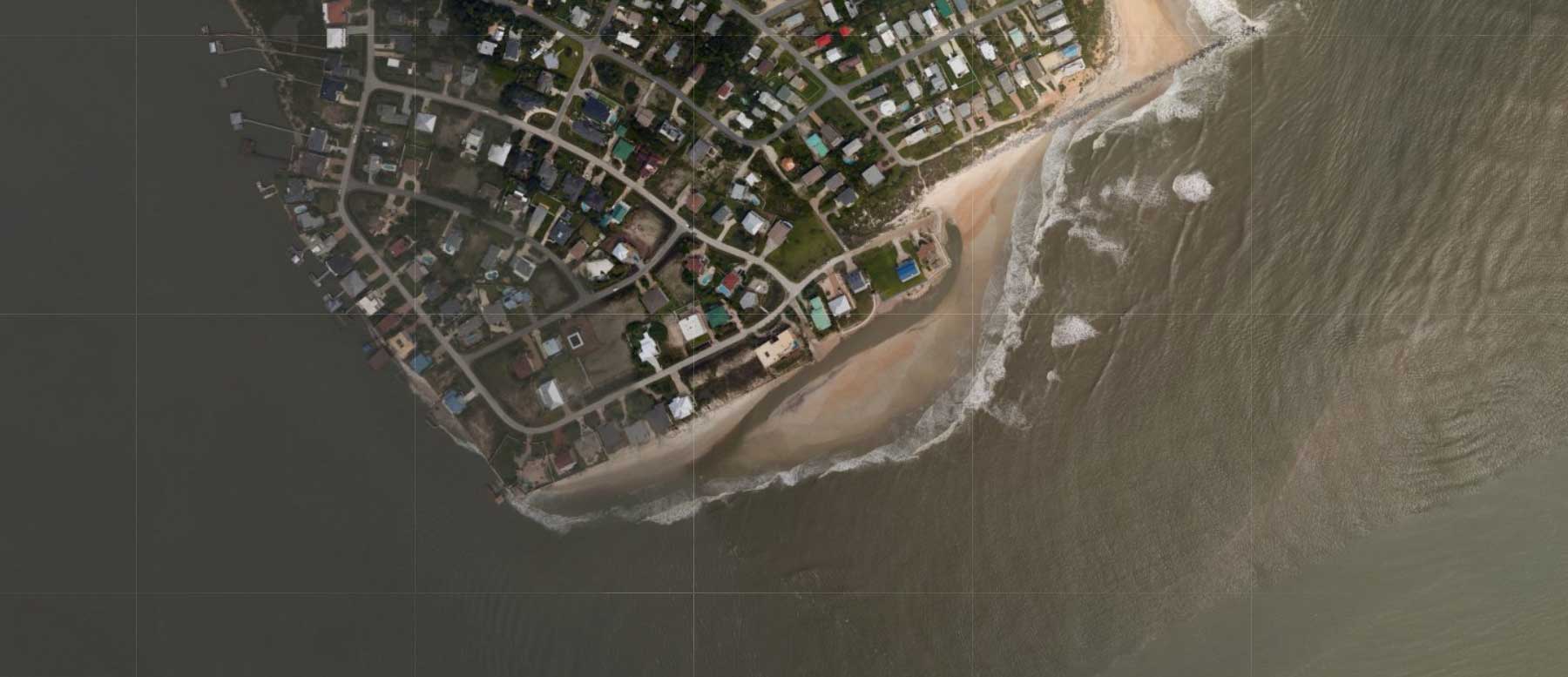
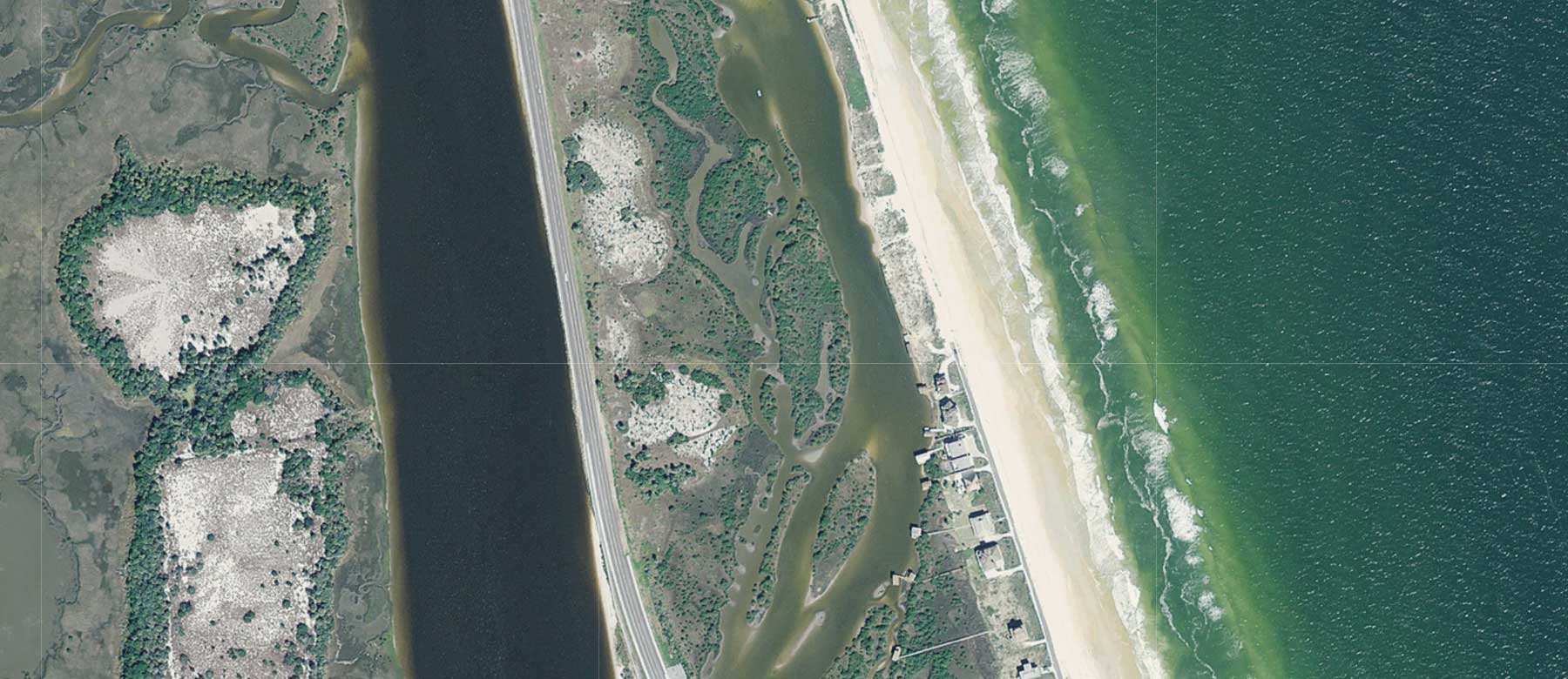
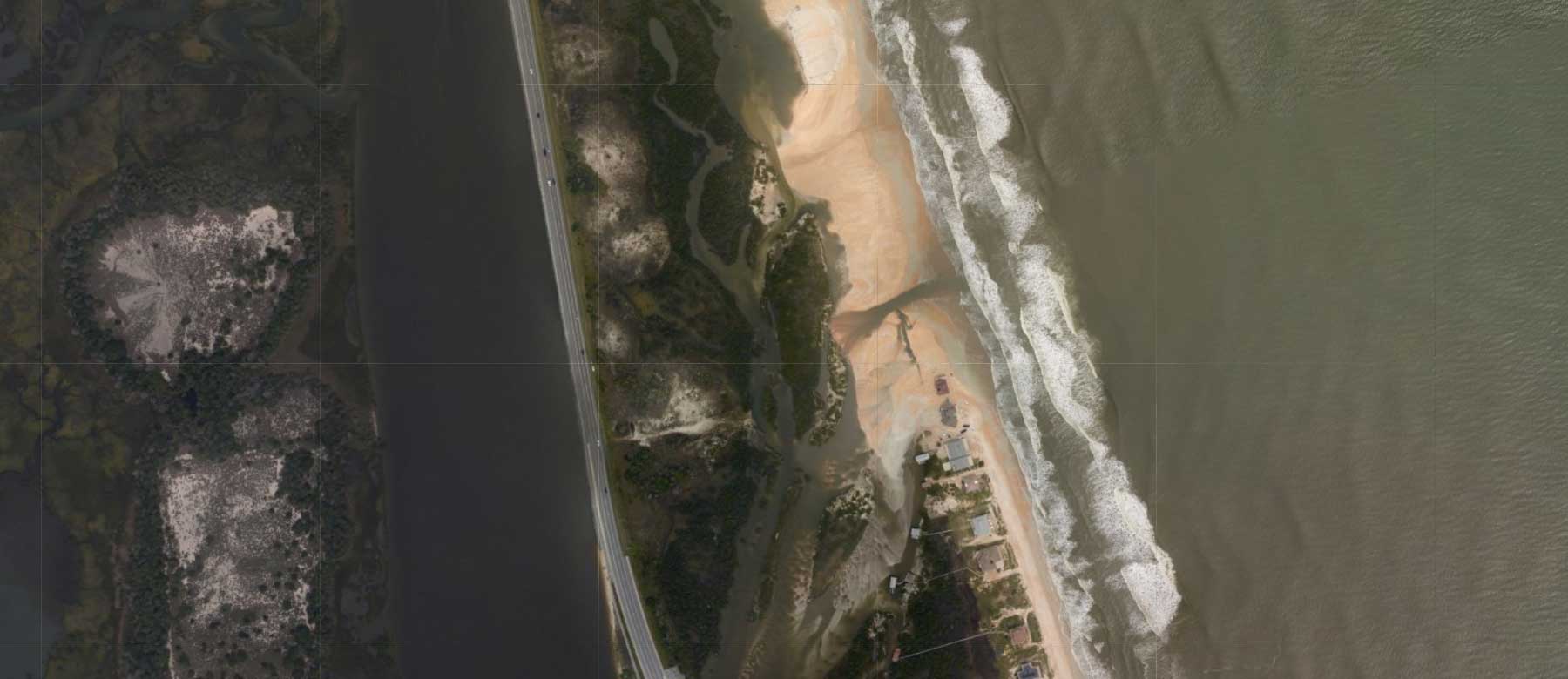
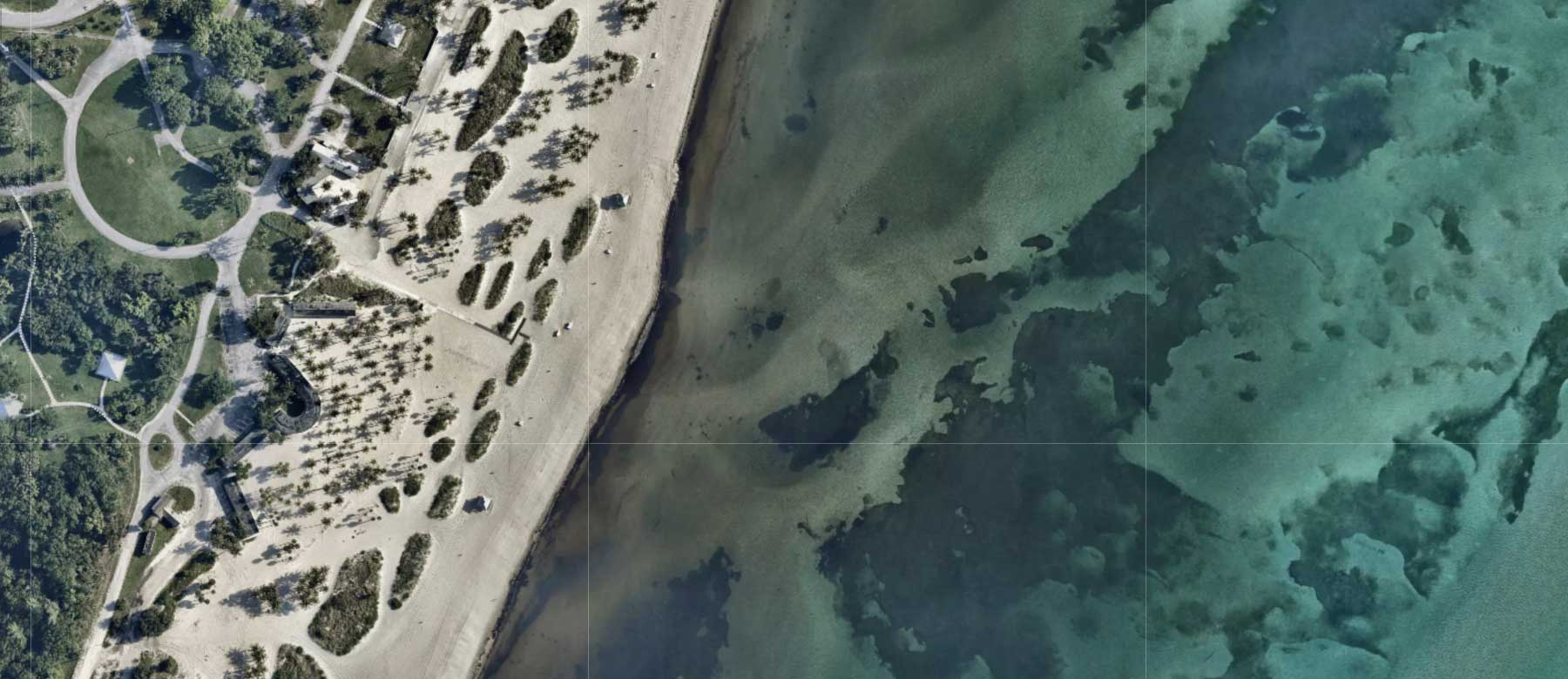
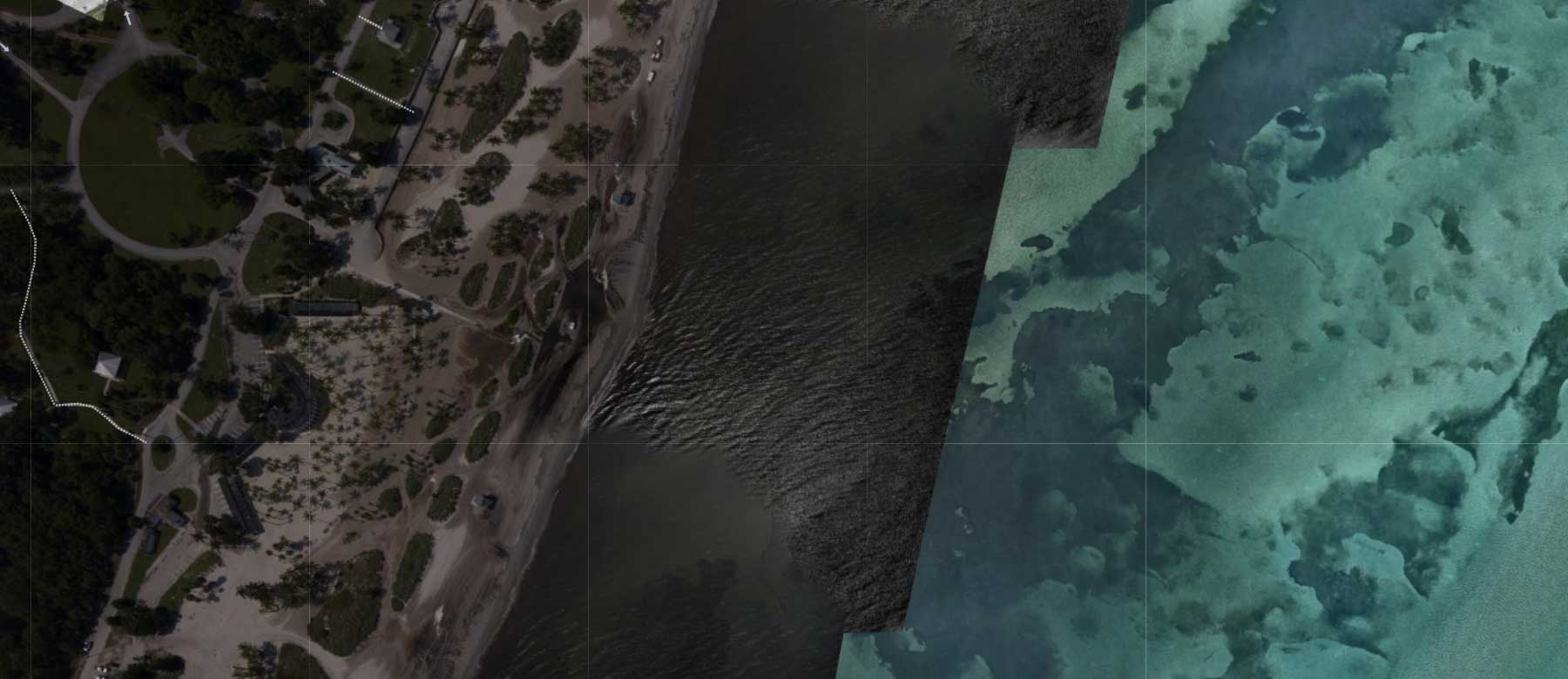

Social